2. Computing Environment
Key Concepts and Terminology
Command Processing
Data Processing
Multi-programming
Multi-programming Overheads
Relevance of Multi-programming
Multi-processing
Spooling
Virtual Storage
3. Typical IBM Main Frame Site
4. IBM Operating Systems
MVS Evolution
5. Operating System Considerations
a) Process Management
b) Memory Management
c) Input-Output Management
System 370 I/O Architecture
6. IBM Hardware
7. Key Terminology
• Cache Memory
• Expanded Memory
• Processor Resource / System Manager (PR/SM)
• Channels
• Channel - I/O Device Connectivity
• ESCON - Enterprise System Connection
I/O Devices
• Unit Record Devices - Each record is a single physical unit
• Magnetic Tape
• DASD - Direct Access Storage Device
• 3990 Storage Controller
Data Communication Network
• Components of data communication
• 3270 Information Display System
8. Data Communication Equipment
Often Asked Questions About IBM
9. Characteristics Features Of MVS
MVS Terminology
Address Space
MVS
Paging
Demand Paging
Swapping
Page Stealing
RSM (Real Storage Manager)
ASM (Auxiliary Storage Manager)
VSM (Virtual Storage Manager)
Virtual Storage Layout
10. MVS Functions
Data Management Overview
Types of Data
Dataset Organization
Non-VSAM datasets organization
Dataset Organization
VSAM datasets organization
Data Organization - Salient Points
Data Set Naming Rules
MVS Datasets
11. MVS Concepts
How datasets are Accessed
12. Job Management Overview
What is a Job?
Job Management
Definitions
Job Scheduling
13. Dataset Allocation And Job Step Execution
14. MVS Tools Overview
Components of Job Output
An Introduction to TSO
15. Interactive System Productivity Facility (ISPF)
Primary Options Menu
Termination Panel
Key Mapping
Browsing Datasets (Option 1)
Browse Commands
Editing Datasets (Option 2)
Standard editing commands
Edit Profiles
Profile Settings
Edit Modes
Advanced Edit Options
Shifting text source
Utilities Menu
Library Utility
Dataset Utility
New dataset allocation
Renaming Dataset
Dataset information
Allocate datasets managed by SMS
Move / Copy
Move / Copy- 2
DSLIST Utility
DSLIST Dataset Selection
DSLIST Commands
Primary Commands
Reset
1. Introduction
Before you begin to work on the “Mainframe environment”, which by default means “IBM Mainframe”, you need to have a basic idea of the IBM mainframe operating system. Today, it is know as MVS, which expands to Multiple Virtual Storage.
The MVS operating system has evolved over many years and has adapted to the changing technology and modern day requirements. Since the user base of MVS is very large, a change is not easy to Implement. The costs of the Mainframes are very high and the customer base is mostly made up of long-term customers with huge application and large databases to support. Most of these applications are also ‘Mission Critical’ applications. It is therefore imperative that any change to MVS also be backward compatible.
MVS is designed to work with many hundreds of users working together, located in the same locality or across continents. The MVS operating System was created by IBM and is said to ‘propriety’ OS. It has the capacity to supports a large number of peripherals like disks, tapes, printers, Network devices etc. The applications on these “Legacy systems” are typically where there is a huge amount of data and a large user base. Examples are Banking sector, Insurance Sector, Newspapers, Material & Inventory, Airlines, Credit Card System, Billing, Accounting, Shipping and others. Company’s that own these mainframes are typically those that are very big inherently or have to deal with vast amounts of data, which has to be processed fast.
2. Computing Environment
Key Concepts and Terminology
Command Processing
• Command Issue Mode
This how a user (programmer / end-user) interacts with the computer E.g. To edit a program, to execute a program
On-line Mode - Using Terminal
Batch Mode - Using Punched Cards or JCL’s
• Command Execution Mode
All computer commands can be executed in two modes
Foreground - Terminal is locked while the command is being executed
Background - Terminal is free while the command is being executed
Data Processing
How Business applications are executed
• On-line
End User performs business functions
Application programs work interactively with End User
Execution is in foreground mode
Database is immediately updated to reflect the changes
Typically used for transaction processing, queries, master updates functions
• Batch
Application programs are executed in background mode
Periodic business functions are executed automatically
“As and when” business functions are triggered by End User
Operations department is responsible for monitoring the execution
A command file is created to execute these functions
One command file may consist of multiple programs / system utilities
Typically used for bulk transaction processing, report printing, periodic processing (e.g. invoice generation, payroll calculation)
• Time Sharing
1. Resource Sharing
2. Multiple Users compete for computer resources at the same time
3. At any given point in time only one user can have control of the resources
4. What should be the basis of sharing?
• First come first served?
• Priority based?
• Who so ever can grab it - Law of Jungle?
• Equal - Democratically?
• Need based?
Usually combination of 2 and 4 is used i.e. all are equal but some are more equal!!!
• Time Slice
Each user is given control of resources for a pre-defined period - time slice
The control is passed on to next in queue user at the end of time slice (even if first user’s work is incomplete)
If the user requires I/O before the time slice is over, the control is handed over to the next user (since CPU cannot do anything until I/O is complete)
• Priority
Each user / function is assigned a priority level
The higher priority users are serviced first in a round robin fashion
Only if the higher priority users are in “wait” state for I/O completion the users in the lower priority are serviced
Time Sharing typically refers to sharing of resources in an interactive processing mode
Multi-programming
• Why Multi-programming ?
The program has CPU based and Non-CPU based instructions
CPU is kept waiting during the non-CPU based instructions execution
E.g. I/O operations (Disk, Terminal, Printer)
This results in wastage of CPU time - a precious resource
Multi-programming results in better CPU utilization
• How does it Work ?
Multiple programs are kept “ready” for execution
CPU can execute only one program at any given point in time
If the currently executing program requires I/O, it is put in a “wait” state
Another program is immediately taken for execution
On completion of I/O the program again becomes “ready” for execution
This results in an illusion that multiple programs are being executed simultaneously, hence multiprogramming.
Multi-programming Overheads
Program Queue Management
Program Status Management
Context Switching during Changeover
Multiple programs must be in main memory
Management of Common Resource Sharing (e.g. Printer)
It is critical to determine optimum level of Multi-programming to maintain certain service level.
Relevance of Multi-programming
Multi-programming is applicable even for single user system
Multi-programming is a must for multi-user system
Multi-processing
• There are multiple CPUs (processors) in one machine
• These work together under single operating system
• Each CPU executes a separate program
• O/S assigns programs to each CPU
• Essentially CPU is treated as an allocable device!!!!!
Spooling
Why Spooling?
Multiple programs may need same printer at the same time
May result in intermixing of output
Exclusive access to a program will hold other programs
Printer is much slower, results in longer “wait” state
How it is Implemented?
Output to printer is intercepted and written to a disk i.e. “spooled”
On completion of program “spooled” output is queued for Printing
This queue is processed by O/S print routine
The O/S print routine is multi-programmed along with application programs
Virtual Storage
Why Virtual Storage ?
Required to enable execution of programs with are larger than the main memory size
What is Virtual Storage ?
Technique to simulate large amount of main storage
Reality is main storage is much less
E.g. Real main storage is 16MB but virtual storage is 2GB
How Virtual Storage is Implemented ?
Program executable code is generated assuming virtual storage size
Only part of the program is loaded in main memory
Address translation mechanism is used to map virtual address to actual address
Feasible because only the instruction currently being executed and the corresponding data need to be in the main storage
Advantages of Virtual Storage
Main memory can be shared by multiple programs
Enables effective use of the limited main storage
Overheads of Virtual Storage
Address mapping
Keeping track of what is in memory and what is not
Data/Instructions need to be “brought in” main memory as an when required
“Remove” from main memory what is not currently required (to make room for instructions of other program)
Memory Management
3. Typical IBM Main Frame Site
Business Environment
Large Local or Global Operations or Both
User Community in Hundreds
Almost non-stop operations (weekly maintenance window of about 1/2 day)
Large Volumes of Data / High Volumes of Transactions
Hundreds of Applications / Mission Critical Applications
Processing Environment
On-line during prime time (might mean 24 hours for global operations)
Batch during non-prime time (wrt local time) of 12 - 15 hours
Software Environment
Variety of Databases / OLTP packages
EDI Processing
Two Tier Database Architecture - C/S and Central
Hardware Environment
Multiple Machines - Networked Together
Multiple Processors for Each Machine
Huge Number of Data Storage Devices - Disks and Tapes
Support Environment
Huge IT Departments
Application Programming Staff
Development
Maintenance / Support
DBAs
Operations Multiple Data Centers to Manage Batch Processing
System Programmers for;
- O/S
- Database Packages
- OLTP Packages
Network Support Staff
4. IBM Operating Systems
IBM Families of Operating Systems
MVS Evolution
1995 MVS/ESA 5.2.2
1993 MVS/OPEN EDITION (POSIX)
1990 SYSTEM 390
1988 MVS/ESA 16 B
1981 MVS/XA 2 GB (31-bit)
1974 OS/VS2R2(MVS) 16 MB(24-bit)
1972 OS/VS1 OS/VS2R1(SVS) 16 MB
1970 SYSTEM 370
1966 OS/MFT OS/MVT 3 MB
1966 PRIMARY CONTROL PROGRAM (PCP)
• Migrating from Dos to OS was a major change
VM is not very popular
Today most of the sites use MVS
• Major Handicaps
Limited and inefficient spooling
No Virtual Storage
• Utilities to Overcome these Handicaps
HASP - Houston Automatic Spooling Priority
- Developed unofficially (self initiative) by IBM employees
- Distributed free to MVT/MFT users
- Became very popular
- Eventually owned and supported by IBM
• ASP - Attached Support Processor
Developed (officially) by IBM
Intended for MVT
Several mainframes can work together under single O/S (predecessor of multi-processing?)
Provided better spooling capability
Relatively less takers
System 370
• Announced in early 70s
• Supported Virtual Storage
• New Operating Systems OS/VS were introduced
• OS/VS1 (Virtual System 1) - adopted from MFT
• OS/VS2 (Virtual System 2)
• Version SVS - Single Virtual Storage
- Adopted from MVT (1972)
• Version MVS - Multiple Virtual Storage
- Completely Rewritten (1974)
• HASP and ASP were migrated to OS/VS2 under the names JES2 and JES3
• MVS and its derivatives are the mainstay of IBM O/S now
The Von Neumann Computing Model
• Most common model for computing systems
• Prepared by John Von Neumann in year 1940
Instructions are executed one at a time sequentially
5. Operating System Considerations
a) Process Management
Problem :- According to Jon Von Neumann model only one instruction gets executed at a time. What will happen if that instruction is waiting for I/O. In this case CPU time is wasted.
Solution :-
b) Memory Management
Problem :- Any thing that is to be executed, must be in memory. (memory limitation)
Solution :- 1. Place task in real memory
2. Place task in virtual memory
1. Real memory implementation :
code & data are in real memory
size of code & data limited by size of installed memory
good performance, low overhead
possible wastage of memory
2. Virtual memory implementation :
based on assumption for a task, not all code & data is needed in real memory all the time
implemented on a combination of real plus auxiliary storage
operating system takes responsibility of bringing rest part of tasks in real memory when required.
Advantage : code and data size independent of the real memory
c) Input-Output Management
Problem :- Application should not worry about device characteristics. I/O device speed is 100 times slower than CPU.
Solution : Let all I/O be handled by a specialized system-I/O Subsystem
System 370 I/O Architecture
• Channels
Provide paths between the processor & I/O devices
3090 processors can have a maximum of128 channels
A channel itself is a computer & executes I/O instructions called channel commands
I/O devices are connected to channels through an intermediate device called “Control Unit”.
Each channel can have up to 8 control units.
• Control Unit
These are DASD units, can be connected to common control unit, called “String Controller”.
String Controller can be connected to a channel directly or indirectly
A control unit called “Storage Control” connects string controllers to a channel.
6. IBM Hardware
How do today’s PC and medium sized IBM MF compare?
Characteristics PC (Pentium 100) Main-Frame (4381)
Processor-speed 16-31 MB 32 MB
Main Memory 16-32 MB 32 MB
Individual Disk 1.2 GB 946 MB
Storage
Monitor SVGA/Graphics Character based dumb terminal
Where does the power of IBM MF come from?
Multiple processors with partitioning capability
Cache memory and expandable memory
Multi-user / Multi-programming Support
Batch and on-line processing support
Local and remote terminal support
High number of devices
Strong data management capability
7. Key Terminology
• Cache Memory
High speed memory buffer (faster than main memory)
Operates between CPU and main memory
Used to store frequently accessed storage locations (instructions)
Usually available on all processors
• Expanded Memory
Supplements main memory
Not directly available to application program
Not directly accessible by CPU
Implemented using high speed disk
Usually available with higher-end machines
• Processor Resource / System Manager (PR/SM)
Used to control Multi-processor Configurations
Allows division of multi-processors in partitions - LPAR
Each partition functions as independent system
Enables fault tolerance implementation by designating Primary and Secondary Partitions
Secondary partition takes over automatically if primary fails
Allows reconfiguration of I/O channel to partitions
• Channels
Device Management Concept - Unique to IBM
Provides access path between CPU and I/O devices (DMA)
Up to eight control units can be connected to one channel
Up to eight I/O devices can be connected to one control unit
A channel is a small computer in itself with a set of instructions (Channel commands)
Channel controls the I/O device operations independent of CPU
Cannel processing can overlap CPU processing - improved performance
• Channel - I/O Device Connectivity
Parallel architecture i.e. all bits of a byte are transmitted simultaneously
Information transfer is in unit of two bytes
Sixteen data wires and additional control wires are required
Maximum length of 120 meters (400 feet)
Data speed of 4.5mbps
Use of copper results in heavy, expensive cabling
• ESCON - Enterprise System Connection
Announced in 1990
Uses fiber optic
Results in reduced size and weight
Length limit extended to approximately 42Km (26 miles)
Faster data speed (17mbps)
I/O Devices
• Unit Record Devices - Each record is a single physical unit
Card Devices (now obsolete) : Readers / Punches / Reader and Punches
Printer
- Impact Printers - 600 to 2000 LPM
- Non-Impact Printers - 3800 sub-system, 20,000 LPM
Built-in control units for each device
Directly attached to channel
• Magnetic Tape
High volume storage
Sequential processing
Normally used as back-up device
Also used for physical transfer of data
4 to 8 tape drives are connected to one control unit
• DASD - Direct Access Storage Device
IBM’s official name for Disk
Non-removable - offers better reliability and are faster
Each unit is called as disk pack or Volume
Each pack has multiple surfaces
Each surface has multiple tracks
Same track no. of all surfaces together constitute a Cylinder
DASD capacity ranges from 100 MB (3330) to 8514MB (3390/9)
A group of DASDs of same type are connected together to form a String and are connected to a string controller
Multiple string controller are connected to a storage controller
Storage controller is connected to channel
• 3990 Storage Controller
Can connect 2 strings of 32 each 3390 model DASDs (totally 64 DASDs
Consists of high speed cache storage (32MB to 1024MB)
Data is buffered using cache
Frequently accessed data is stored in Cache - improved performance
Supports more than 4 channel connection to processor
- Enables several simultaneous disk operations
Data Communication Network
Allows local and remote terminals access to the computer systems
• Components of data communication
Host Computer - System/370 processor
Communications Controller - Attached to the channel
- Devices (terminals and printers) are connected to the terminal controller (also known as cluster controller)
- Terminal controller is connected to communications controller
- Terminal Controller managing Local terminals / printers can be connected directly to the channel
Modems and telecommunication lines (telephone line, Satellite Link)
- Remote terminals / printers are connected to terminal controller (at local site)
- Terminal controller is connected to modem
- Modem is connected to telecommunications line
- At the receiving end telecommunications line is connected to modem
- Modem is connected to communication controller
• 3270 Information Display System
Sub-system of terminals, printers and controllers connected to Host computer
Locally through communications controller or directly to channel
Remotely through communications controller, modem and telecommunications line
A typical 3270 terminal controller (3274) controls up to 32 terminals / printers
Emulator programs (Shine Link, Erma Link) allow computers (typically PCs) to mimic 3270 devices
These are useful since they allow upload / download of data between MF and PC
8. Data Communication Equipment
Data Communication equipment lets an installation create a data communication network that lets users at local terminals & remote terminals to access computer system
• At the center of the network is the host system, a system/370 processor
• The control unit that attaches to the host system’s channels is called a communication controller
it manages the communication function
necessary to connect remote terminal system
via modems and telecommunication lines
• A modem is a device that translates digital signals from the computer equipment at the sending end into audio signal that are transmitted over a telecommunication line, which can be telephone line, a satellite link or some other type of connection
• At the receiving end of the line, another modem converts those audio signals back into digital signal
Often Asked Questions About IBM
Why is grasping IBM difficult?
User interface is poor
- Non-intuitive
- Unfriendly and Formidable
Ancient terminology (e.g. Card, Punch queue) which is irrelevant now
Different terminology (e.g. DASD, DATA SET)
Too many options / parameters
Too many terms / acronyms
Variety of software results in site specific variations
Why is IBM so Popular
Sturdy and Secure HW/SW
Downward compatibility (does not make application SW obsolete)
Excellent customer support
Variety of software (Databases, OLTP packages) - IBM and Third Party
Market Leader
- First in DBMS, First in OLTP, first in PC!!!!
- First to develop a chess playing computer that beat world champion
The old legend : Nobody got fired for buying IBM
Future of IBM (is there any?)
Large existing application base will need support
Downsizing will need knowledge of current application/platform
Dual skills will be much in demand
Not all applications are suitable for downsizing - many will remain on MF
MF will be increasingly used as back-end server
New applications (data warehousing type) will be developed on MF
Multi-tier architecture will become common
Bottom Line : It is too soon to herald death of IBM MF
9. Characteristics Features Of MVS
1) VS : The use of virtual storage increases the number of storage locations available to hold programs and data
2) MULTIPROGRAMMING : Multiprogramming simply reclaims the CPU during idle periods to let other programs execute
3) SPOOLING : To provide shared access to printer devices, spooling is used
4) BATCH PROCESSING : When batch processing is used, work is processed in units called “Jobs”. A job may cause one or more programs to be executed in sequence. Batch jobs get collectively processed by the system
5) TIMESHARING : In this system, each user has access to the system through a terminal device. Instead of submitting jobs that are scheduled for later execution, the user enters commands that are processed immediately.
Time sharing is also called as Online Processing because it lets users interact directly with the computer.
MVS Terminology
Address Space
• An address space is simply the complete range of addresses and as a result, the number of storage locations; that can be accessed by the computer.
• An address space is a group of digits that identify a physical location in main storage
• In MVS an address space has 24-bit positions i.e. 16MB addressability.
• MVS allows each programmer to use all 16MB address space, even though real storage
includes only, for example 4MB physical locations.
• In MVS, references in the program address space are not associated with a particular real storage location. They remain reference to a particular piece of information called Virtual Addresses. They become real only when assigned to a physical location.
• When the program is ready to execute the system, using a system/370 hardware feature called Dynamic Address Translation(DAT), maps the virtual addresses in the program to the real storage addresses.
• By doing this, MVS can make the program address space larger than the number of physical location available in real storage.
MVS
• It uses real storage to simulate several address spaces, each of which is independent of the others
• Auxiliary storage and real storage are used in combination to simulate several virtual storage address space
• Each batch job or TSO user is given its own address space
• Various factors such as the speed of the processor and the amount of real storage installed effectively limit the number of address spaces than can be simulated.
• To provide for the larger virtual storage, MVS treats DASD as an extension of real storage
• Only one address space can be in control of CPU
Paging
• To enable the movement of the parts of a program executing in virtual storage between real storage and auxiliary storage, the MVS system breaks real storage, virtual storage & Auxiliary storage into blocks.
A block of Real Storage is a Frame
A block of Virtual Storage is a Page
A block of Auxiliary storage is a Slot
• A page, a frame and a slot are all the same size each is a 4K byte
• An active virtual storage page resides in a real storage frame, an inactive virtual storage page resides in an auxiliary storage slot
• Moving pages between real storage frames and auxiliary storage slots is called PAGING
Demand Paging
• Assume that DAT encounters an invalid page table entry during address translation, indicating that a page is required that is not in a real storage frame. To resolve this Page Fault, the system must locate an available real storage frame to map the required page(page-in). If there is no available frame, an assigned frame must be freed. To free a frame, the system moves its contents to a auxiliary storage. This movement is called a Page-Out.
• System performs page-out only when the contents of the frame have changed since the page was brought into real storage.
• Once a frame is located for the required page, the contents of the page are moved from auxiliary storage to real storage. This movement is called as Page-In.
• The process of bringing a page from auxiliary storage to real storage in response to a Page Fault is called DEMAND PAGING
• MVS tries to avoid the time consuming process of demand paging by keeping an adequate supply of available real storage frames constantly on hand. Swapping is one means of ensuring this adequate supply. Page stealing is another.
Swapping
• Swapping is the movement of an entire address space between Virtual storage & Auxiliary storage.
• It is one of the several methods MVS employs to balance system workload, as well as to ensure that an adequate supply of available real storage frames is maintained.
• Address space that are swapped in are active, having pages in real storage frames & pages in auxiliary storage slots.
• Address spaces that are swapped out are inactive; the address space resides on auxiliary
storage and cannot execute until it is swapped in.
Page Stealing
• If there are not enough 4K frames available then frames which are not referenced for long time will get thrown out and written to the auxiliary storage. So now those 4K frames are free. This is known as Page Stealing.
• The paging process is managed by several components of MVS. The 3 major one are :
Real Storage Manager (RSM)
Auxiliary Storage Manager(ASM)
Virtual Storage Manager (VSM)
RSM (Real Storage Manager)
manages real storage
directs movements of pages among real and auxiliary
builds segment & page table
ASM (Auxiliary Storage Manager)
keeps track of the contents of the page dataset and swap dataset
page dataset contain virtual pages that are currently occupying a real storage frame.
Swap dataset contain the LSQA pages of swapped out address space.
VSM (Virtual Storage Manager)
controls allocation/deallocation of virtual storage
maintain storage use information for Storage Management Facility (SMF)
Virtual Storage Layout
Each Virtual Storage Address Space consists of a System Area, a Private Area and a Common Area.
System Area
• It contains the nucleus load module, page frame table entries. Data blocks for system libraries and so many other things
• Nucleus and other contents of the System Area make up the resident part of the MVS system control program
• Its contents are mapped one for one into real storage frames at initialization time.
• The size of System Area does not change once it is initialized
Common Area
• It contains parts of the system control program, control blocks, tables and data areas
• The basic parts of the Common Area are:
System Queue Area (SQA)
Pageable Link Pack Area (PLPA)
Common Service Area (CSA)
System Queue Area
contains tables and queues relating to the entire system
the contents of SQA depends on an installation’s configuration & job requirement.
It is allocated from the top of the virtual storage in 64K segments, a minimum of 3 segments
are allocated during system initialization.
Allocated SQA space is both non-swappable and non-pageable
Pageable Link Pack Area
Contains svc routines, access methods, other system programs, and selected user programs.
It is pageable
Because the modules in PLPA are shared by all users, all program modules in PLPA must be reentrant and read-only
PLPA space is allocated in 4K block directly below SQA.
The size of PLPA is determined by the number of modules included
Once the size is set, PLPA does not expand
Common Service Area
Contains pageable system and user data areas.
It is addressable by all active virtual storage address space and shared by all swapped-in users.
Virtual storage for CSA is allocated in 4K pages directly below PLPA.
Private Area
The Private Area is made up of :
Local System Queue Area(LSQA)
Scheduler Work Area(SWA)
Subpools 229/230
System Region
User Region
The user region is the space within Private Area that is available for running the user’s program
Local System Queue Area
• LSQA contains tables and queues that are unique to a particular address space
Scheduler Work Area
• SWA contain control blocks that exist from task initiation to task termination
• The information in SWA is created when a job is interpreted and used during job initiation and execution
• It is pageable and swappable
10. MVS Functions
Data Management Overview
Anything that needs to be stored and accessed on user request is a Data for MVS
Types of Data
Business Data
Database
Indexed Files
Flat Files
Application Components
Source Programs
Executable Programs
Screen Definitions
Record Layout Definitions
Command File Scripts
MVS (System) Data
O/S program
User Information (ID, Password, Profile)
Access Permissions
Temporary Data
O/S Built Data (e.g. task queues, segment table, page table)
Spooled Output
Work Files for Sort
Dataset Organization
• Dataset organization fall into two categories under MVS : VSAM and NON-VSAM
• Non-VSAM provides four basic ways of organizing data stored in datasets
Physical Sequential
Indexed Sequential
Direct
Partitioned
• VSAM provides four basic ways of organizing data stored in datasets
Entry Sequence Dataset - ESDS
Key Sequence Dataset - KSDS
Relative Record Dataset - RRDS
Linear Dataset - LDS
Non-VSAM datasets organization
Physical Sequential
• Records are stored one after another in consecutive sequence
• Can reside on just any type of I/O devices
• Appropriate when file’s records don’t have to be retrieved at random
Indexed Sequential
• Includes an index, which relates key field values to the location of their corresponding data records
Direct
• Permits random access of records
• It doesn’t use an index
• To access record, the disk location address (By hashing) of that record to be specified
Partitioned
• Consists of one or more members
• Each of these members can be processed, as if it were a separate physical sequential file.
• Names of members in a Partitioned dataset(PDS) is stored in a directory
Dataset Organization
Partitioned Data Set - Salient Features
Commonly referred as PDS
Also known as Library
Used to store application components
PDS is divided into one or many members
Member name can be up to 8 characters long
There is no extension for member
Each member can be processed as an individual unit
Entire PDS can be processed as one unit
Each PDS contains a directory
Directory has an entry for each member in a PDS
- PDS Examples:
PAYROLL.TEST.SOURCE, PAYROLL.PROD.SOURCE,
INV.TEST.LOADLIB
Normally consists of 3 qualifiers called as
- PROJECT
- GROUP
- TYPE
– Personal PDS start with high level qualifier as User ID
– E.g. DA00T23.NEW.SOURCE
– Member Name Examples
– PAB0017, PAB0105, PAC0021 etc.
Usually, the application component type cannot be identified from the member name. For that naming conventions are used for PDS.
VSAM datasets organization
ESDS
• Can only reside on DASD
• Functionally equivalent to Physical Sequential File
KSDS
• Functionally equivalent to Indexed Sequential File
RRDS
• Lets you retrieve the record by specifying the location relative to the start of the file
All VSAM datasets must be cataloged
Data Organization - Salient Points
Non-VSAM Data Organization was developed in mid 1960s
VSAM - (Virtual Storage Access Method) was introduced in early 1970s
VSAM was expected to replace Non-VSAM Data Organization Functions
Today, most sites use both VSAM and Non-VSAM Data Organization
VSAM is the primary data organization for user data
VSAM is also called as “native” file management system of IBM
Most of the DBMS running under MVS use VSAM as underlying Data Organization (e.g. DB2, IDMS)
Physical Sequential Data Organization is used for “flat” files
Index Sequential and Direct Data Organization are not very popular now (these functions are handled better by VSAM)
Partitioned Data Sets (PDS) also used by MVS to store O/S programs
Data Set Naming Rules
Data Set Naming Rules
Allows - Alpha, Digits, National Characters @,#$, and “.”
Maximum Length 44 characters for DASD, 17 for Tape
If Length is more than 8, must be broken into qualifiers of maximum 8 characters each
Qualifiers are separated by “.”
“.” are counted in overall length
First character of the qualifier must be alpha or national character
Last character of data set must not be “.”
First qualifier is called as high-level qualifier
High-level qualifier has special significance
E.g. Data Set name PAYROLL.P9710.TRAN
Has three qualifiers
High-level qualifier is PAYROLL
Total length is 18
Dataset Tracking
Data Set Tracking Mechanisms
Label
Catalog
Label
• Data Set Label
First record of each data set is a label record called as;
File label or Data Set Control Block (DSCB)
There are several formats for DSCB
DSCB describes data set’s name, it’s DASD location and other details
• DASD Label
Each DASD is labeled; called Volume Label (VOL1 label)
DASD label is stored on a disk at third record of track 0 in cylinder 0
DASD label contains Volume Serial Number and address of the VTOC file
• Volume Serial Number
Each DASD is identified by a unique number, Volume Serial Number vol-ser
Vol Ser must be specified for accessing the Data Set (which is not cataloged)
• VTOC
VTOC - Volume Table Of Contents is a special file for each DASD
VTOC contains the file labels for all data sets on the volume
MVS Datasets
Label Processing
• When a dataset is stored on disk or tape, MVS identifies it with special records called ‘labels’.
• There are 2 types of DASD labels : Volume, File Label
• All DASD volumes must contain a volume label, often called a VOL1 label. This label is always in the same place on a disk volume : the 3rd record of track zero in cylinder zero.
• Volume label has 2 important functions
It identifies the volume by providing a volume serial no. : Vol-ser. Every DASD volume must have a unique six-characters vol-ser.
It contains the disk address of the VTOC.
• The VTOC (Volume Table of Contents) is a special file that contains the file labels for the datasets on the volume.
• These labels are called Data Set Control Block (DSCB) have several formats called Format-1, Format-2 and so on.
Format-4-dscb : describes VTOC itself
Format-1-dscb : describes a dataset by supplying dataset name, DASD location & other characteristics [space is allocated to DASD file in area called extents. Each extent consists of one or more adjacent tracks]
[has room to define 3 extents for a file (1 primary, 2 secondary)
Format-3-dscb : if file requires more than 3 extents, this dscb is created
It contains room for 13 additional secondary extents [As a result file can contain up to 16 extents]
Format-5-dscb : contain information about free extents that aren’t allocated to files
each can define up to 26 free extents
Catalog
• Obviates the need of specifying Vol Ser for the data set
• Catalog Types
Master Catalog
User Catalog
• Catalog Features
Each MVS has only one Master Catalog
Master Catalog is used by MVS for system data sets
User Catalog is used for user data sets
There can be multiple User Catalogs
Master Catalog contains one entry of each User Catalog
- VSAM data sets must be Cataloged
- Non-VSAM Data Sets may or may not be cataloged
- An Alias can be created for a Catalog
• Usually, the high-level qualifier of a data set is same as the catalog name or catalog alias name
• Multiple data sets can be cataloged in single user catalog
• Alias helps to catalog data sets with different high-level qualifiers to be cataloged in a single user catalog
Data Management
• Data Management Functions (for Non-PDS)
Allocate
Process
- Add Records
- Modify Records
- Delete Records
Deallocate (delete)
Copy
Rename
Catalog
• Additional Functions for PDS
Compress
Member Management
Create, Modify, Delete, Copy, Rename
• How Data Management is Achieved
Interactively using MVS Commands
Executing MVS Utility Programs (batch mode)
Through Application Programs
- On-line Processing
- Batch Processing
11. MVS Concepts
How datasets are Accessed
• Generally dataset goes through three phases when handled through program :
• Allocation
• Processing
• Deallocation
Allocation
• The process of locating an existing dataset or space for a new dataset and preparing the system control block needed to use the dataset is called “Allocation”
• Allocation occurs at 3 levels
Unit is selected and allocated e.g. SYSALLDA-DASD, TAPE
Volume is allocated
Dataset on that volume is allocated
Processing
• Processing involves 3 steps
Opening datasets
Processing I/O
Closing datasets
Deallocation
• Each file is automatically deallocated when job is finished with it
• While deallocating, disposition of dataset can be decided, whether you want to retain the file
or should be deleted
12. Job Management Overview
What is a Job?
Simply put, job is execution of one or more related programs in sequence
E.g. 1
A job of creating an executable module (load module) from a source program consists of
executing Compiler program and executing Linker program.
E.g. 2
A job of printing invoices may consist of execution of three programs;
• an EXTRACT program to pull out transactions from database,
• a SORT program for sorting the transactions,
• a PRINT program to print the invoices.
Job - Salient Points
• Executed in a background mode
• Job details are specified using some command language
Job Management Functions
• Receive the job into operating system
• Schedule the job for processing by O/S
• Execute the Job
• Process the output
Stages of Job
1. Job Preparation
• User keys-in commands using Editor
• Save as a member in PDS
2. Job Scheduling
• Initiated using TSO SUBMIT command
• Not necessarily on FIFO basis
• Prioritization is implemented using concept of class and priority code
3. Job Execution
4. End of execution (normal, erroneous)
• Intimate the user
• Job log management
• Job output management
• Printer output
• Data set output
• Erroneous Termination of job
Type of execution errors
Incorrect commands (command syntax errors)
Required resources (Data Sets, Program Library, Program Load Module) not available
Violation of access permissions for data sets, program load module etc.
Mismatch in data set status; as required by job and as it actually exists e.g. a create is issued for a data set while data set which already exists
Program errors
Mismatch for Data set - Between program definition
and actual characteristics
Infinite loop
Data Type mismatch - numeric variable contains non-numeric data
Any abnormal termination of program is called as “Abend”
Job Management
Definitions
• JOB - Is the execution of one or more related programs in sequence
• JOB STEP - Each program to be executed by a Job is called a job step
• JCL (Job Control Language) - Is a set of control statements that provide the specifications necessary to process a job
• JES (Job Entry Subsystem) :
Meant for job entry into system, also for job returning after completion
Shares the load on the operating system
Takes care of all inputs and outputs
Do simple basic syntax checking
Resource Initialization
Creation of address space
It is also known as Job Scheduler
Classified into
- JES2-design for uniprocessor environment
- JES3-design for multiprocessing environment (Decided at the time of system initialization)
Jobs are sent to MVS depending on the class priority schemes
How Job Is Entered Into the System
• When you submit the job, JES reads the job stream(sequence of JCL commands) from a DASD file and copy it to a job queue, which is a part of a special DASD file called JES SPOOL.
Job Scheduling
How Job Is Scheduled For Execution
• MVS does not necessarily process jobs in the order in which they are submitted. Instead, JES examines the jobs in the job queue and selects the most important jobs for execution. That way JES can prioritize its work, giving preference to more important jobs.
• JES uses 2 characteristics to classify a job’s importance, both of which can be specified in the job’s JCL : Job Class and Job Priority
• If two or more jobs are waiting to execute, the JES scheduler selects the one with higher priority
• Each job class is represented by a single character, either a letter (A-Z) or a digit (0-9). Job classes are assigned based on the processing characteristics of the job.
• INITIATOR :- An initiator is a program that runs in the system region of an address space. Each initiator can handle one job at a time. It examines the JES spool, selects an appropriate job for execution, executes the job in its address space and returns to the JES spool for another job.
• The number of active initiator on a system and as a result the number of address spaces eligible for batch job processing determines the number of batch jobs that can be multi programmed at once.
• Each initiator has one or more job classes associated with it. It executes jobs only from those classes.
Initiator Eligible Job Classes
1 A
2 B,C,D,H,L,T
3 B,C,D,H,L,T
4 B,C
5 B,C
6 C
• Within a job class, initiator selects jobs for execution based on their priorities, which can range from 0 to 15
• If two or more jobs have same class & priority, they are executed in the order in which they are submitted.
How Job Is Executed
• Once an initiator has selected job for execution, it invokes a program called the interpreter
• The interpreter's job is to examine the job information passed to it by JES and create a series of control blocks in the SWA, a part of the address space’s private area
• Among other things, these control blocks describes all of the datasets the job needs
• Now initiator goes through 3 phases for each step of job
Allocation (required resources are allocated)
Processing (region is created & program is loaded and executed)
Deallocation (resources are released)
• This continues until there are no more job steps to process
• This continues until there are no more job steps to process
• Then, the initiator releases the job and searches the spool again for another job from the proper class to execute
• As a user’s program to execute, it can retrieve data that was included as part of job stream and stores in the JES spool
How The Job’s Output Is Processed
• Like Jobs, SYSOUT data is assigned an output class that determines how the output will be handled
Common O/P classes are;
A - Printer
B - Card Punch O/P
X - Held O/P
[Held O/P stays on the sysout queue indefinitely; Usually, O/P is held so that it can be examined from a TSO terminal]
How A Job Is Purged
• After the job’s output has been processed, the job is purged from the system, i.e. JES spool space, the job used, is freed so it can be used by other jobs and any JES control blocks associated with the job are deleted
• Once a job has been purged, JES no longer knows of its existence
13. Dataset Allocation And Job Step Execution
When the user program completes, the initiator invokes Unallocation routine to Deallocate the resources used by the job step
14. MVS Tools Overview
Tools are a set of sub-systems and facilities that;
• Implement MVS functions
• Are directly used by MVS user
These are essentially Software programs; system programs
Interactive Processing Tools ( TSO - Time Sharing Option )
• Used by the terminal user to invoke MVS facilities interactively
• TSO internally treats each terminal user as a Job
• Job Stream is created when terminal user logs in
• Each terminal user is given a separate address space
ISPF - Interactive System Productive Facility
• Runs as part of TSO
• Takes advantage of full screen (24 x 80) capability of 3270 terminals
• Panels are provided for terminal users for issuing commands
• Key Functions Implemented Using ISPF
Editor - Program Sources, Job Commands
Data Management - PDS and Physical Sequential Data Set Management
Job Processing - Initiate Job, Check job log
Miscellaneous
• PDF - Program Development Facility is Part of ISPF
Job Management Tools
• Job Control Language (JCL)
• Used to code job commands
• Job Entry System (JES)
• Manages the job before and after execution; receive, schedule, process output
• Base Control Program (BCP)
Manages the job during execution
• Simultaneous Peripheral Operations on-line (SPOOL)
Used for staging of input and output
Why and What of JCL?
JCL is the most dreaded word for newcomer to IBM world
Why JCL?
Since the job is executed in background, without user interaction, all information required for the execution must be supplied in advance
JCL is used to specify this information
The most common information supplied through JCL is;
- To whom the job belongs (which user id)?
- What is the program / utility that is to be executed?
- Where (in which library / PDS) to find the load module of the program or utility?
- Where (which DASD volume / catalog, what data set name) to find the input data files for the program / utility?
- Where should (which DASD volume, what data set name) the output files be created?
- The printer output should be directed to which printer?
• What is JCL?
Stands for Job Control Language
Connotation is; set for job commands stored as a MEMBER in a PDS e.g. JCL to execute a batch program, JCL to compile and link a COBOL program, JCL to allocate a VSAM data set, JCL to SORT and MERGE two Physical Sequential Data Sets
Thus, JCL is nothing but a set of commands
- User keys-in commands using a editor
- Saves as PDS Member e.g. PAYROLL.TEST.JCL(PROG1JCL)
• What makes learning JCL so difficult
JCL is powerful and flexible, that leads to some complexity
It is non-intuitive
The user interface is formidable
The terms are ancient
Very little has changed since 1965 when JCL was first developed
• However, JCL can be understood and mastered with logical approach and open mind
• Good grasp of JCL is a must to be a versatile IBM programmer
JES - Job Entry System
• Introduction
Two versions of JES; JES2/JES3
- JES2 is primarily for single processor systems
- JES3 is for multiple processor systems
Each MVS system uses either JES2 or JES3
JES3 has additional scheduler functions than JES2 (e.g. schedule job at specific time of the day, interdependent job scheduling )
MVS Tools Overview
• How Job Enters the System?
.Job can enter the system from local or remote card readers (now obsolete)
By starting a cataloged JCL procedure (e.g. when user logs in, a predefined set of commands are executed as a batch job. These commands are stored as cataloged JCL procedure)
By interactive users ‘thru’ SUBMIT command. Users can create a PDS member in which commands are specified. On issuing SUBMIT command these are executed as a job.
We will focus on third approach
Input
On SUBMIT, internal reader reads the JCL and creates an input stream
JES2 reads the input stream, assigns a Job Number and places input stream in SPOOL data set (a message is sent to TSO user about the job number)
Job is put in the conversion queue
Conversion
Converter program analyzes JCL statements
Converts into converter / interpreter text
Checks for Syntax errors
- If any error, Job is queued for output processing
- If no error, Job is queued for processing
Processing
• Selection based on job class and priority
Selected job is passed to Initiator
Initiator invokes Interpreter
Interpreter builds control blocks from converter / interpreter text in a Scheduler Work Area (SWA)
- SWA is part of address space’s private area
- Control blacks describe the data sets required by the job
Initiator allocates resources required by the Job
- Initiator starts the program to be executed
- Builds the user region
- Loads the program in the user region
- Transfers control to the program
On completion of the program execution, initiator de-allocates the resources
The process of allocation / execution and de-allocation is repeated for each job step
Initiator Characteristics
Each initiator can handle one job at a time
There can be multiple initiators
Each initiator has a job class associated with it
System Operators can control the number of initiators and the class/es associated with each initiator
Input Data
Input data to the user’s program can be specified in the job
Called as in-stream data or SYSIN data
SYSIN data is read and stored in JES spool
SYSIN data is treated like a data coming from card reader
Output
Management of System Messages, User Data Sets that need to be Printed / Punched
Organized by output class and device set-up requirements
User ‘s program can produce output data that is stored in a JES spool; called as SYSOUT data
Each SYSOUT data is assigned an output class
Output class indicates the printer selection
“Held” Output
- Special class (usually Z) is assigned to “hold” the output
- “Held” output remains in the SYSOUT indefinitely
- Usually used to verify before printing
- User can change the class and thus release the “held” output
Hard-Copy
Local or remote processing
Device Selection
Queue the output for print /punch
Purge
Release SPOOL and Job Queue space
Intimate TSO user about job completion
Job Output
Output is produced at each stage job processing
Includes output produced by;
- JES
- MVS
- User’s program where SYSOUT is allocated as output device
Job output is available to user (you can see it dynamically)
It can be viewed using ISPF
Components of Job Output
Component 1- Separator Page
First and last page of job output
Inserted by JES
Helps operator the segregate the job outputs when directed to printer
Component 2 – part I Job Log
Messages produced by JES
Also displayed on operator’s console
If the job Abends, error messages are logged in Job Log
Component 2 – part II Job Statistics
Summary information of system resources used by the job e.g.;
Number of JCL cards
Spool usage
Execution time
Component 3 - JCL Listing
• List of JCL that was processed for the job
• Should be same as what user has created
Component 4 - Message Log
• Messages regarding job execution
• Messages produced by MVS
• Includes details of
• Resource Allocation
• Program Execution
• Resource De-allocation
• Consists of Message label and message text
• Message label starting with IEF indicates a MVS message
• Installation specific messages
•
Component 5 - SYSOUT
• Separate sub-component for each SYSOUT allocation
• Each SYSOUT can have different characteristics e.g. class, record length etc.
VTAM – Virtual Telecommunications Access Method
• Telecommunications (TC) Access Method
• Required to support terminal devices
• Part of SNA – System Network Architecture
• Provides centralized control over all terminals attached to the system
• VTAM Application programs (e.g. TSO, CICS IMS-DC) communicate with terminal devices via VTAM
CICS – Customer Information Control Program (optional component)
• Interactive applications are developed using CICS
• CICS is a VTAM application program
• Works with VTAM to support on-line functions
• CICS implements multi-programming within itself
• Multiple programs which are part of same application are executed within CICS address space
• CICS selects one program at a time for execution
• CICS itself is multi-programmed by MVS along with other programs
DB2 - DataBase 2 (optional component)
• Database Management System
• Relational Implementation
RACF - Resource Access Control Facility
• Comprehensive Security Package
• Though optional used by most of the installations
• Users and Resources (e.g. Data Sets) are identified to RACF
• Whenever user tries to access a resource the security is checked by RACF
• RACF is a set of routines
• Invoked as and when required
SMF - System Management Facility
• Keeps track of system usage
– CPU, DASD I/O, Records Printed etc.
• Data collected when job is executed
• Stored in a special data sets
• Used for billing
Language Translators / Linkage Editor / Loader
• Language Translators- Convert source to object module
• Separate for each language, Assembler Language Translator is part of MVS
• Linkage Editor (part of MVS) - Converts object module to executable I.e. load module
• Loader - Creates temporary load module (used during testing phase)
Utilities
• Set of general purpose programs
• Executed like a user program through JCL
• Common Utilities are :
IEBGENER
IEFBR14
SORT
IDCAMS
An Introduction to TSO
• Time Sharing
• Resource sharing
• MVS handles each TSO user as it handles batch jobs
• The user specific batch job that starts up handles
what datasets are available
What terminal monitor program is to be used
what procedure to auto execute at logon
TSO Commands
• About 26 commands providing a variety of functions can be used.
• Allow Dataset Management functions
• Program Development functions.
• Batch job functions.
• Other functions like Help, Broadcast, Clist and Rexx.
• You can issue these at the READY prompt or TSO command.
Dataset Management functions
• Allocate Datasets dynamically
• List Datasets
• Print Datasets
• Copy Datasets
• Delete Datasets
• Rename Datasets
• List Catalog Entries
• List VTOC Entries
• Use AMS Services
Program Development functions
• Create program.
• Edit program.
• Compile program.
• Linkedit a program.
• View output.
• Route output to a printer
Batch job functions
• Submit Jobs
• Monitor job
• View output
• Route output
Help
• Help on TSO commands can be obtained by typing “HELP” at the “READY” prompt.
15. Interactive System Productivity Facility (ISPF)
• Access to ISPF is gained by Keying ISPF at the READY prompt
• This is done as default in the auto executed clist at startup.
• When this is entered you get the Primary Options Menu.
Primary Options Menu
----------------------- ISPF/PDF PRIMARY OPTION MENU ------------------------
OPTION ===> pfshow USERID - DA0034T
0 ISPF PARMS - Specify terminal and user parameters TIME - 06:58
1 BROWSE - Display source data or output listings TERMINAL - 3278
2 EDIT - Create or change source data PF KEYS - 12
3 UTILITIES - Perform utility functions
4 FOREGROUND - Invoke language processors in foreground
5 BATCH - Submit job for language processing
6 COMMAND - Enter TSO Command, CLIST, or REXX exec
7 DIALOG TEST - Perform dialog testing
8 LM UTILITIES - Perform library administrator utility functions
9 IBM PRODUCTS - Additional IBM program development products
10 SCLM - Software Configuration and Library Manager
C CHANGES - Display summary of changes for this release
T TUTORIAL - Display information about ISPF/PDF
X EXIT - Terminate ISPF using log and list defaults
D DATACENTER - Perform Datacenter Defined Functions
S SDSF - Spool Display and Search Facility
U USER - Perform User Defined Functions
F1=HELP F2=SPLIT F3=END F4=RETURN F5=RFIND F6=RCHANGE
F7=UP F8=DOWN F9=SWAP F10=LEFT F11=RIGHT F12=RETRIEVE
PA/PF Key Map
PF1 ===> HELP Enter the Tutorial
PF2 ===> SPLIT Enter Split Screen Mode
PF3 ===> END Terminate the current operation
PF4 ===> RETURN Return to primary options menu
PF5 ===> RFIND Repeat find
PF6 ===> RCHANGE Repeat Change
PF7 ===> UP Move screen window up
PF8 ===> DOWN Move screen window down
PF9 ===> SWAP Activate the other logical screen in split screen mode
PF10 ===> LEFT Scroll screen left
PF11 ===> RIGHT Scroll screen right
PF12 ===> RETRIEVE Retrieve last command
PA1 ===> ATTENTION Interrupt Current operation
PA2 ==> RESHOW Redisplay the current screen
PF1 - PF12 Keys may be duplicated from PF13 to PF24 in 24 key mode.
Split Screen Mode and Tutorial (Help)
• Entered by keying “SPLIT” on the command line
• or by positioning the cursor where required and pressing PF2
• Context Sensitive help can be accessed by typing help on the command line or through the PF1 key
List and Log files
• Some ISPF commands generate outputs. Printed output like this is collected and stored in a special dataset call list dataset.
• Whether the list dataset is to be retained, printed and/or deleted can be specified as a default in the setup panels.
• The ISPF operations done are recorded in a Log dataset. The disposition can be specified in the defaults panel.
User Profile
• ISPF maintains a user profile
• This profile contains default values of various entry panels.
Exiting ISPF
To terminate ISPF you can
• type =x at the command line
• or use the PF3 key to exit
If you haven’t specified default dispositions for your List and log datasets then the termination panel is displayed.
Termination Panel
------------------- SPECIFY DISPOSITION OF LOG DATA SET ---------------------
COMMAND ===>
LOG DATA SET DISPOSITION LIST DATA SET OPTIONS NOT AVAILABLE
------------------------- -----------------------------------
Process option ===>
SYSOUT class ===>
Local printer ID ===>
VALID PROCESS OPTIONS:
PD - Print data set and delete
D - Delete data set without printing
K - Keep data set (allocate same data set in next session)
KN - Keep data set and allocate new data set in next session
Press ENTER key to complete ISPF termination.
Enter END command to return to the primary option menu.
Key Mapping
Option 0.3
------------------------ PF KEY DEFINITIONS AND LABELS ------------------------
COMMAND ===>
NUMBER OF PF KEYS ===> 12 TERMINAL TYPE ===> 3278
PF1 ===> HELP
PF2 ===> SPLIT
PF3 ===> END
PF4 ===> RETURN
PF5 ===> RFIND
PF6 ===> RCHANGE
PF7 ===> UP
PF8 ===> DOWN
PF9 ===> SWAP
PF10 ===> LEFT
PF11 ===> RIGHT
PF12 ===> RETRIEVE
PF1 LABEL ===> PF2 LABEL ===> PF3 LABEL ===>
PF4 LABEL ===> PF5 LABEL ===> PF6 LABEL ===>
PF7 LABEL ===> PF8 LABEL ===> PF9 LABEL ===>
PF10 LABEL ===> PF11 LABEL ===> PF12 LABEL ===>
Browsing Datasets (Option 1)
------------------------- BROWSE - ENTRY PANEL ------------------------------
COMMAND ===>
ISPF LIBRARY:
PROJECT ===> DA0034T
GROUP ===> TRG ===> ===> ===>
TYPE ===> JCL
MEMBER ===> (Blank or pattern for member selection list)
OTHER PARTITIONED OR SEQUENTIAL DATA SET:
DATA SET NAME ===>
VOLUME SERIAL ===> (If not cataloged)
DATA SET PASSWORD ===> (If password protected)
MIXED MODE ===> NO (Specify YES or NO)
FORMAT NAME ===>
Browse Commands
• Cols - for displaying Columns
• Scroll up, down, left right with PF7, PF8, PF10 and PF11 respectively.
• Set Scroll amount to CRSR, HALF, PAGE, n lines, max, DATA
• Scroll by n lines, to top or bottom
• Define/LOCATE {line number}/label.
• FIND string {NEXT/PREV/FIRST/LAST/ALL}.
• PF5 for repeat find and use of “&”.
• Use of PF12 to recall last command.
• Terminate Browse with PF3 Key.
• FIND string {NEXT/PREV/FIRST/LAST/ALL} {CHAR/PREFIX/SUFFIX/WORD} col-1 col-2
• Column limitation search
• T ’text’ - for case insensitive search
• X ’hex-string’ for a hex search
Editing Datasets (Option 2)
• The Primary Editor entry is similar to that for Browse as regards concatenating datasets and dataset selection.
• Labels can be defined as in browse but may be entered as line commands.
• Error messages may be removed by typing RESET on the command line.
Standard editing commands
I/In Insert 1 or n lines.
D(n) Delete line or n lines.
DD Delete the block marked by the 2 DD line commands.
R(n) Repeat 1 or n lines.
RR Repeat the block marked by the 2 RR line commands.
C(n) Copy 1 or n lines.
CC Copy the block marked between the 2 CC line commands.
M(n) Move 1 or n lines.
MM Move the block marked between the 2 CC line commands.
A(n) Copy or Move lines 1 or n times after this line.
B(n) Copy or Move lines 1 or n times before this line.
Creating datasets and exiting editor
To create a new member specify non-existent member name in the current PDS.
You can quit the editor without saving changes by the CANCEL command.
You can update the dataset with the save command
You can exit with implicit save with the END command or PF3 key.
Edit Profiles
Edit profiles control editing options
Normally editing a new dataset uses the default profile - the dataset type
To display the edit profile type PROFILE on the command line in the editor
To remove it from the screen type RESET.
This gives you a display as follows..
EDIT ---- DA0034T.TRG.JCL(JCL1) - 01.27 ---------------------- COLUMNS 001 072
COMMAND ===> SCROLL ===> CSR
****** ***************************** TOP OF DATA ******************************
=PROF> ....STD (FIXED - 150)....RECOVERY OFF....NUMBER ON STD..................
=PROF> ....CAPS ON....HEX OFF....NULLS ON STD....TABS ON STD....SETUNDO OFF....
=PROF> ....AUTOSAVE ON....AUTONUM OFF....AUTOLIST OFF....STATS ON..............
=PROF> ....PROFILE UNLOCK....IMACRO NONE....PACK OFF....NOTE ON................
=BNDS> <
=TABS>
=COLS> ----+----1----+----2----+----3----+----4----+----5----+----6----+----7--
000100 //DA0034TA JOB LA2719,'PARAG',NOTIFY=DA0034T,
000200 // CLASS=A,MSGCLASS=X
000300 //*
000400 //COBRUN EXEC PGM=PROG11
000500 //STEPLIB DD DSN=DA0034T.TRG.LNK,DISP=SHR
000510 //*STEPLIB DD DSN=DA0034T.TRG.COBOL2,DISP=SHR
000600 //INVMAS DD DSN=DA0034T.TRG.INVMAS,DISP=SHR
000700 //OP1 DD SYSOUT=*
000710 //*OP1 DD DSN=DA0034T.TRG.EXE7,DISP=(NEW,CATLG,CATLG),
Profile Settings
• To switch to a different profile key “profile <“profile-name”>
• To lock a profile, at the command line key “PROFILE LOCK”
• Any changes made to the locked profile are not saved permanently.
• Caps, number Pack and STATS modes are set each time you begin an edit session
• To define tab stops . Key TABS on the command line and place ‘@’ on the tabs line one character before where you would like a tab stop. On the command line, Key TABS ON/OFF
• If you omit the tabbing character hardware tabbing is assumed.
• Line control Commands
Nonumber/NUM OFF turns off line numbering
NUM ON turns on line numbering
AUTONUM resequence line numbers on save
RENUM resequence line numbers
NUM ON COBOL checks for valid COBOL numbering
NUM ON STD checks for standard line numbering
UNNUM removes line numbering.
Edit Modes
• STATS ON/OFF Controls dataset statistics
• AUTOLIST ON/OFF Controls Automatic listing
• NULLS ON/OFF Controls if nulls or spaces are padded.
• RECOVERY ON/OFF Recovers a dataset being edited in case of a system crash. It also permits
• The use of the UNDO command. This works up to the last save only.
• HEX ON/OFF Displays data in HEX/ASCII mode.
• CAPS ON/OFF Converts Lower case letters to upper case if set to on.
Line command for this function are LC or UC. LCLC & UCUC are blocked line commands.
• PACK ON/OFF Specifies that the data is store in compressed mode.
• AUTOSAVE ON/OFF PROMPT/NOPROMPT Auto save data when PF3 key is pressed
• IMACRO Specify initial macro to be run at startup.
Advanced Edit Options
To locate a String within another;
FIND string range NEXT/PREV/FIRST/LAST/ALL CHARS/PREFIX/SUFFIX/WORD X/NX col-1 col-2\
Where:
range is denoted by 2 labels
string is the string to be found
NEXT start search at current line and locate the next occurrence of the string (default).
PREV start search at current line and locate the previous occurrence of the string.
FIRST locate the first occurrence of the string
LAST locate the last occurrence of the string
ALL Same as first but count the occurrences in the file.
CHARS any occurrence of the string
PREFIX string must be at the beginning of the word
SUFFIX string must be at the end of a word
X/NX Search only excluded/Non excluded lines
col-1 col-2 starting and ending column numbers defining the search boundaries.
To Modify/Change a string with another String;
CHANGE string1 string2 range NEXT/PREV/FIRST/LAST/ALL CHARS/PREFIX/SUFFIX/WORD X/NX col-1 col-2
String2 replaces string1
Shifting text source
<--------------Data shift----------> <---------- Column shift ----------->
<
Data shifts
• does not drop blank characters
• does not combine words by drooping spaces
• does not delete spaces within apostrophes
• COPY [member] [AFTER/BEFORE label]
• MOVE [member] [AFTER/BEFORE label]
• CREATE [member] [range]
• REPLACE [member] [range]
• Edit member-name to edit recursively
Utilities Menu
Option 3
------------------------- UTILITY SELECTION MENU ----------------------------
OPTION ===>
1 LIBRARY - Compress or print data set. Print index listing.
Print, rename, delete, browse, or edit members
2 DATASET - Allocate, rename, delete, catalog, uncatalog, or
display information of an entire data set
3 MOVE/COPY - Move, copy, or promote members or data sets
4 DSLIST - Print or display (to process) list of data set names
Print or display VTOC information
5 RESET - Reset statistics for members of ISPF library
6 HARDCOPY - Initiate hardcopy output
8 OUTLIST - Display, delete, or print held job output
9 COMMANDS - Create/change an application command table
10 CONVERT - Convert old format menus/messages to new format
11 FORMAT - Format definition for formatted data Edit/Browse
12 SUPERC - Compare data sets (Standard Dialog)
13 SUPERCE - Compare data sets and Search-for strings (Extended Dialog)
14 SEARCH-FOR - Search data sets for strings of data (Standard Dialog)
Library Utility
Option 3.1
---------------------------- LIBRARY UTILITY --------------------------------
OPTION ===>
blank - Display member list B - Browse member
C - Compress data set P - Print member
X - Print index listing R - Rename member
L - Print entire data set D - Delete member
I - Data set information E - Edit member
S - Data set information (short)
ISPF LIBRARY:
PROJECT ===> DA0034T
GROUP ===> TRG ===> ===> ===>
TYPE ===> JCL
MEMBER ===> (If "P", "R", "D", "B", "E" or blank selected)
NEWNAME ===> (If "R" selected)
OTHER PARTITIONED OR SEQUENTIAL DATA SET:
DATA SET NAME ===>
VOLUME SERIAL ===> (If not cataloged)
DATA SET PASSWORD ===> (If password protected)
Dataset Utility
Option 3.2
---------------------------- DATA SET UTILITY -------------------------------
OPTION ===> A
A - Allocate new data set C - Catalog data set
R - Rename entire data set U - Uncatalog data set
D - Delete entire data set S - Data set information (short)
blank - Data set information M - Enhanced data set allocation
ISPF LIBRARY:
PROJECT ===> DA0034T
GROUP ===> TRG
TYPE ===> JCL
OTHER PARTITIONED OR SEQUENTIAL DATA SET:
DATA SET NAME ===>
VOLUME SERIAL ===> (If not cataloged, required for option "C")
DATA SET PASSWORD ===> (If password protected)
New dataset allocation
option 3.2.A
------------------------ ALLOCATE NEW DATA SET ------------------------------
COMMAND ===>
DATA SET NAME: DA0034T.TRG.JCLS
VOLUME SERIAL ===> BS3008 (Blank for authorized default volume)
GENERIC UNIT ===> (Generic group name or unit address)
SPACE UNITS ===> BLOCK (BLKS, TRKS, or CYLS)
PRIMARY QUANTITY ===> 26 (In above units)
SECONDARY QUANTITY ===> 12 (In above units)
DIRECTORY BLOCKS ===> 0 (Zero for sequential data set)
RECORD FORMAT ===> FB
RECORD LENGTH ===> 150
BLOCK SIZE ===> 1500
EXPIRATION DATE ===> (YY/MM/DD, YYYY/MM/DD
YY.DDD, YYYY.DDD in Julian form DDDD for retention period
in days or blank)
( * Only one of these fields may be specified)
Renaming Dataset
Option 3.2.R
---------------------------- RENAME DATA SET --------------------------------
COMMAND ===>
DATA SET NAME: DA0034T.TRG.JCL
VOLUME: BS3008
ENTER NEW NAME BELOW: (The data set will be recataloged.)
ISPF LIBRARY:
PROJECT ===> DA0034T
GROUP ===> TRG
TYPE ===> JCL
OTHER PARTITIONED OR SEQUENTIAL DATA SET:
DATA SET NAME ===>
Dataset information
Option 3.2.s
-------------------------- DATA SET INFORMATION -----------------------------
COMMAND ===>
DATA SET NAME: DA0034T.TRG.JCL
GENERAL DATA: CURRENT ALLOCATION:
Management class: MCSTANDS Allocated blocks: 26
Storage class: SCNORM Allocated extents: 1
Volume: BS3008 Maximum dir. blocks: 1
Device type: 3390
Data class:
Organization: PO CURRENT UTILIZATION:
Record format: FB Used blocks: 11
Record length: 150 Used extents: 1
Block size: 1500 Used dir. blocks: 1
1st extent blocks: 26 Number of members: 5
Secondary blocks: 12
Data set name type: PDS
Creation date: 1996/08/08
Expiration date: ***NONE***
Allocate datasets managed by SMS
------------------------ ALLOCATE NEW DATA SET ------------------------------
COMMAND ===>
DATA SET NAME: DA0034T.TRG.JCL
MANAGEMENT CLASS ===> MCSTANDS (Blank for default management class)
STORAGE CLASS ===> SCNORM (Blank for default storage class)
VOLUME SERIAL ===> (Blank for authorized default volume)
DATA CLASS ===> (Blank for default data class)
SPACE UNITS ===> BLOCK (BLKS, TRKS, CYLS, KB, MB or BYTES)
PRIMARY QUANTITY ===> 26 (In above units)
SECONDARY QUANTITY ===> 12 (In above units)
DIRECTORY BLOCKS ===> 1 (Zero for sequential data set) *
RECORD FORMAT ===> FB
RECORD LENGTH ===> 150
BLOCK SIZE ===> 1500
DATA SET NAME TYPE ===> PDS (LIBRARY, PDS, or blank) *
EXPIRATION DATE ===> (YY/MM/DD, YYYY/MM/DD
YY.DDD, YYYY.DDD in Julian form
DDDD for retention period in days
or blank)
(* Specifying LIBRARY may override zero directory block)
Move / Copy
Option 3.3
--------------------------- MOVE/COPY UTILITY -------------------------------
OPTION ===>
C - Copy data set or member(s) CP - Copy and print
M - Move data set or member(s) MP - Move and print
L - Copy and LMF lock member(s) LP - Copy, LMF lock, and print
P - LMF Promote data set or member(s) PP - LMF Promote and print
SPECIFY "FROM" DATA SET BELOW, THEN PRESS ENTER KEY
FROM ISPF LIBRARY: ------ Options C, CP, L, and LP only -------
PROJECT ===> DA0034T
GROUP ===> TRG ===> ===> ===>
TYPE ===> JCL
MEMBER ===> (Blank or pattern for member selection list,
'*' for all members)
FROM OTHER PARTITIONED OR SEQUENTIAL DATA SET:
DATA SET NAME ===>
VOLUME SERIAL ===> (If not cataloged)
DATA SET PASSWORD ===> (If password protected)
Move / Copy- 2
COPY --- FROM DA0034T.TRG.JCL -------------------------------------------------
COMMAND ===>
SPECIFY "TO" DATA SET BELOW.
TO ISPF LIBRARY:
PROJECT ===> DA0034T
GROUP ===> TRG
TYPE ===> JCL
TO OTHER PARTITIONED OR SEQUENTIAL DATA SET:
DATA SET NAME ===>
VOLUME SERIAL ===> (If not cataloged)
DATA SET PASSWORD ===> (If password protected)
"TO" DATA SET OPTIONS:
IF PARTITIONED, REPLACE LIKE-NAMED MEMBERS ===> YES (YES or NO)
IF SEQUENTIAL, "TO" DATA SET DISPOSITION ===> OLD (OLD or MOD)
SPECIFY PACK OPTION FOR "TO" DATA SET ===> (YES, NO or blank)
DSLIST Utility
Option 3.4
--------------------------- DATA SET LIST UTILITY -----------------------------
OPTION ===>
blank - Display data set list * P - Print data set list
V - Display VTOC information only PV - Print VTOC information only
Enter one or both of the parameters below:
DSNAME LEVEL ===> DA0034T.TRG.*
VOLUME ===>
INITIAL DISPLAY VIEW ===> VOLUME (VOLUME,SPACE,ATTRIB,TOTAL)
CONFIRM DELETE REQUEST ===> YES (YES or NO)
* The following line commands will be available when the list is displayed:
B - Browse data set C - Catalog data set F - Free unused space
E - Edit data set U - Uncatalog data set = - Repeat last command
D - Delete data set P - Print data set
R - Rename data set X - Print index listing
I - Data set information M - Display member list
S - Information (short) Z - Compress data set TSO cmd, CLIST or REXX exec
DSLIST Dataset Selection
DSLIST - DATA SETS BEGINNING WITH DA0034T.TRG.* ----------------- ROW 1 OF 23
COMMAND ===> SCROLL ===> PAGE
COMMAND NAME MESSAGE VOLUME
-------------------------------------------------------------------------------
DA0034T.TRG.ACCOUNT MIGRAT
DA0034T.TRG.BADCOBOL MIGRAT
DA0034T.TRG.COBOL MIGRAT
DA0034T.TRG.COBOL1 MIGRAT
m DA0034T.TRG..JC BS3008
DA0034T.TRG.LNK MIGRAT
DSLIST Commands
M - Member list
C - Catalog a dataset
D - Delete a dataset
E - Edit a dataset
F - Free unused dataspace in a dataset
I - Display information for a dataset
M - Display a memberlist
P - Print a dataset
R - Rename a dataset
S - Display a shortened version of dataset information
U - Uncatalog a dataset
X - Print a dataset indexed listing
Z - Compress a dataset
= - Repeat the last command
Primary Commands
LOCATE To locate a dataset
TSO SUBMIT To execute Clists from the command line
SHOWCMD ON/OFF To show the expanded form of the command
CONFIRM ON/OFF Same as Confirm delete request Yes/NO on the delete panel
SORT Sorts the dataset list based on the fields shown on the next transparency
FIND Finds occurrence of a string with the list of datasets
SAVE dataset-name Saves the current dataset list into the datasetname specified
SELECT pattern [linecommand] To make a selection of datasets to be acted upon determined
by the line command
Reset
Option 3.5
-------------------------- RESET ISPF STATISTICS ----------------------------
OPTION ===>
R - Reset (create/update) ISPF statistics
D - Delete ISPF statistics
NEW USERID ===> (If userid is to be changed)
NEW VERSION NUMBER ===> (If version number is to be changed)
RESET MOD LEVEL ===> YES (YES or NO)
RESET SEQ NUMBERS ===> YES (YES or NO)
ISPF LIBRARY:
PROJECT ===> DA0034T
GROUP ===> TRG
TYPE ===> JCL
MEMBER ===> (Blank or pattern for member selection
list, '*' for all members)
OTHER PARTITIONED DATA SET:
DATA SET NAME ===>
VOLUME SERIAL ===> (If not cataloged)
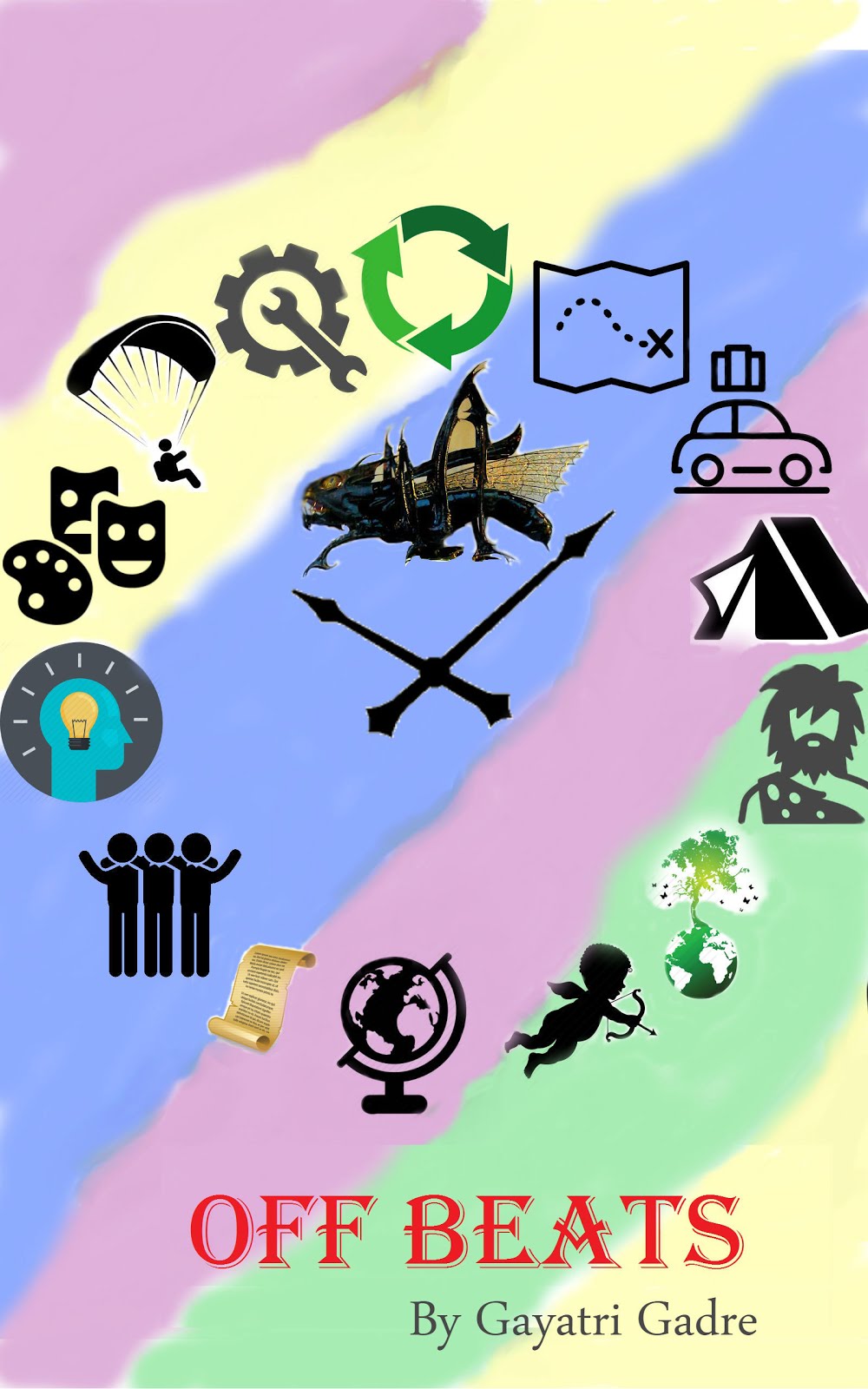



No comments:
Post a Comment